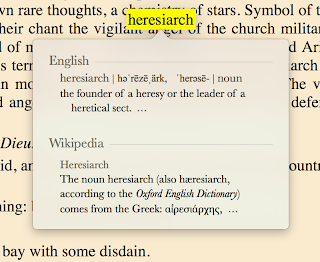Let's say you're developing an application in Python. Being a good citizen you've created a file setup.py that describes your application.
Kind of like this:
from setuptools import setup
setup(
name='yourapp',
author='Your name',
version='0.0.1',
description='Your app',
packages=['yourapp'],
)
When developing an application you often want to install it into system/virtualenv site-packages directory. At the same time you don't want to run
python setup.py install after every time you make a change. There is a simple solution.
Just
cd into directory containing setup.py and run
pip install --editable .
Slow motion instant replay:
pip install --editable <period>. Trailing period is important.
Now your application is installed into site-packages via symlink (kind of) and you don't need to reinstall it after making a change. Just edit your code and site-packages will magically have a new version of your application.